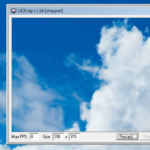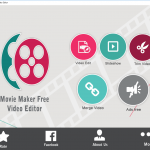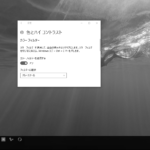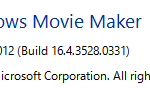メーラー Thunderbirdの未読メールの色の変更(Windows10)

メールソフトのThunderbirdですが、未読メール(未読メッセージ)と既読メール(既読メッセージ)は違いは強調のみで同じ黒色なので見分けがつきにくいですよね。そこで未読メッセージをWindows Liveメール風に青色に変更してみました。
なおcssを自分で作成する必要があるので少しだけテクニックが必要です。
1.フォルダの作成
まず以下のフォルダーを作成します。
フォルダ作成
C:\Users\【ユーザー名】\AppData\Roaming\Thunderbird\Profiles\ABCDEFG.default\chrome
※文字が青色の部分はユーザー環境ごとに異なります。
※文字が赤色の部分「chrome」フォルダを作成してください。
2.CSSの作成
次に上記フォルダーに以下のCSSを作成します。
※ファイル名「userChrome.css」 ※文字コード「UTF-8」(BOMはどちらでもOK)
@namespace url("http://www.mozilla.org/keymaster/gatekeeper/there.is.only.xul");
/* スレッドペインの未読メッセージの表示色を青色に変える */
treechildren::-moz-tree-cell-text(unread) {
color: #0000ff !important;
}
/* フォルダペインの未読メッセージの表示色を青色に変える */
/* single folder with unread messages */
#folderTree > treechildren::-moz-tree-cell-text(hasUnreadMessages-true) {
color: #0000ff !important;
}
/* closed folder containing subfolder with unread messages */
#folderTree > treechildren::-moz-tree-cell-text(closed, subfoldersHaveUnreadMessages-true) {
color: #0000ff !important;
}
/* open folder containing subfolder with unread messages */
#folderTree > treechildren::-moz-tree-cell-text(subfoldersHaveUnreadMessages-true) {
color: #0000ff !important;
}
なお「ファイル名:userChrome.css」で保存します。エディターはWindows標準のメモ帳でも大丈夫ですが「文字コード」を忘れずに「UTF-8」にしてくださいネ。
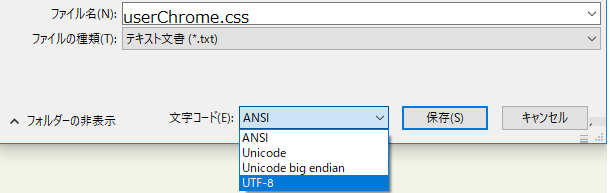
3.Thunderbirdの再起動
最後にThunderbirdを再起動します。以上で未読メールの文字の色が青色になるはずです。未読メールの見逃し防止に有効です♪