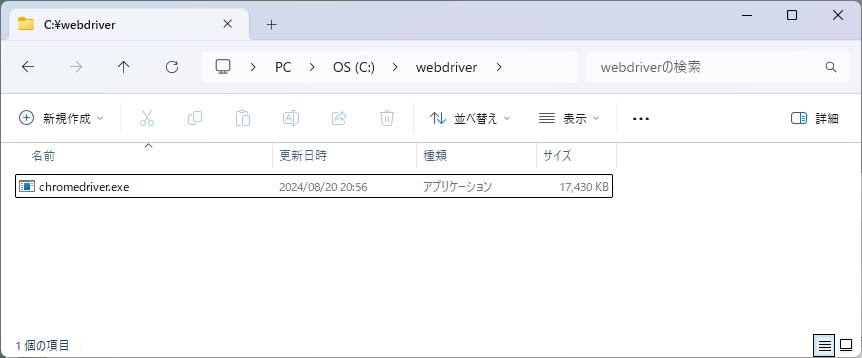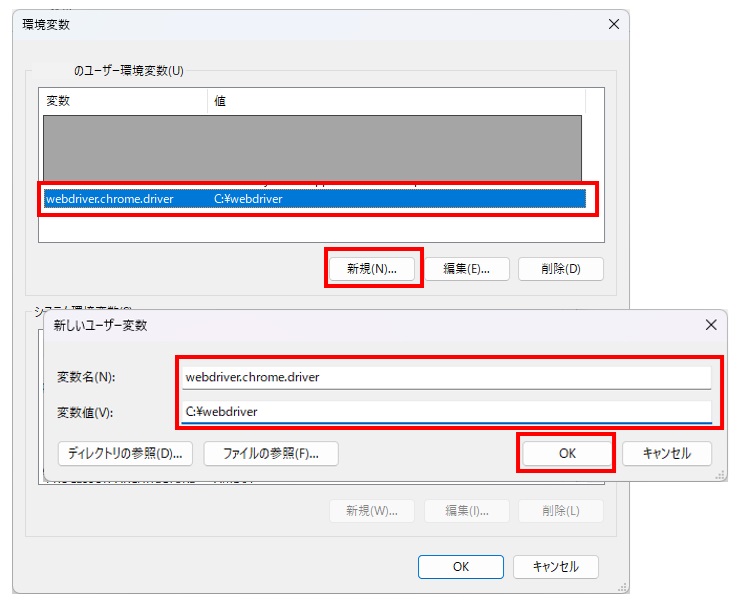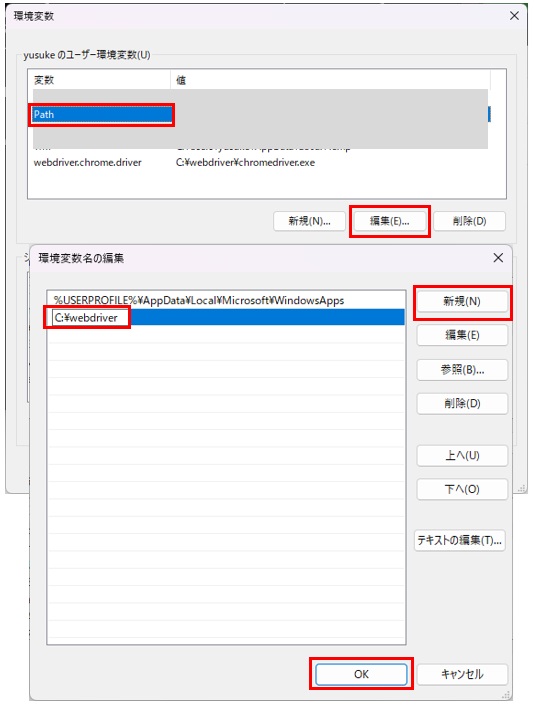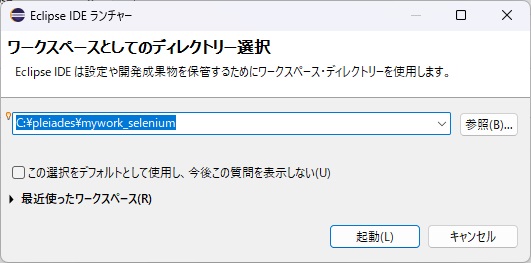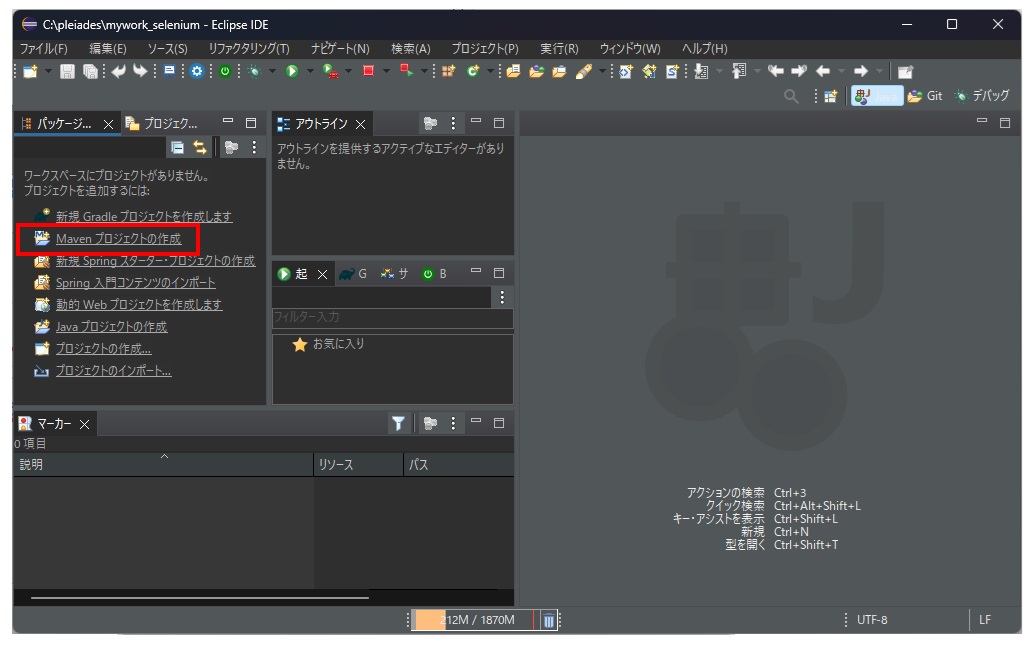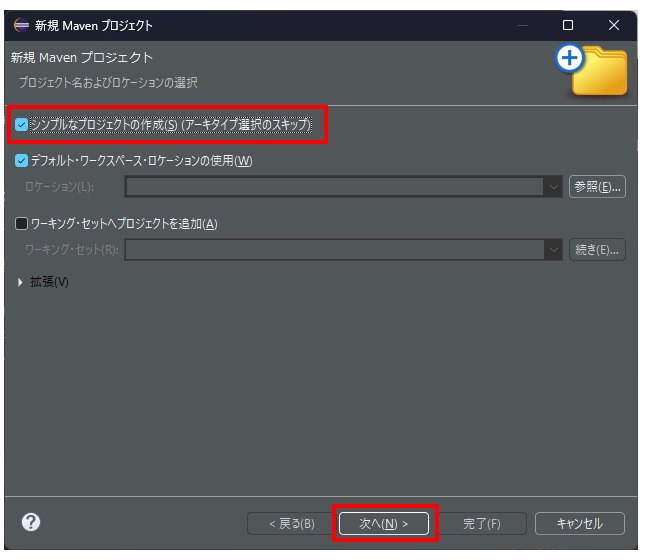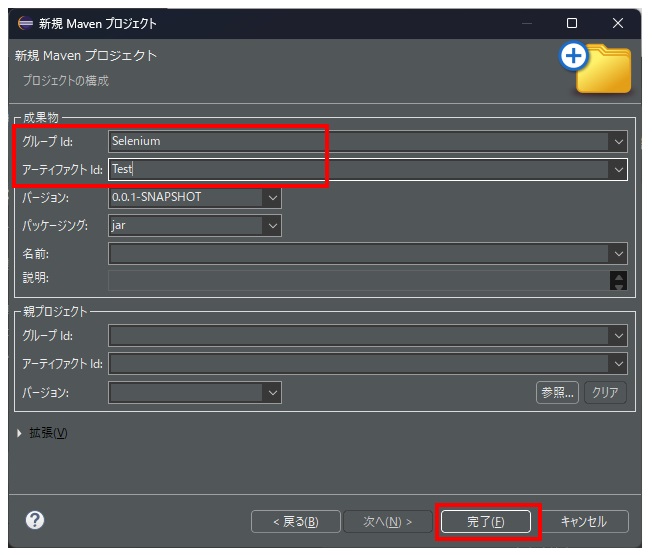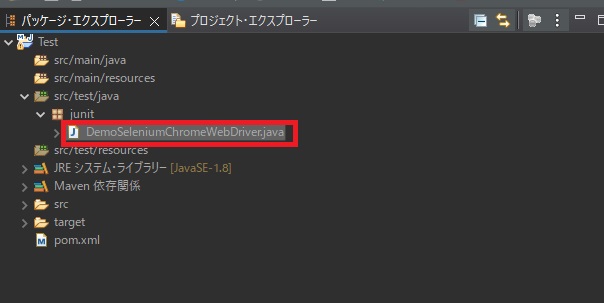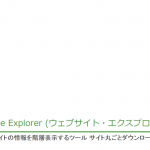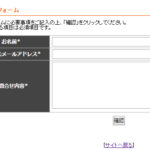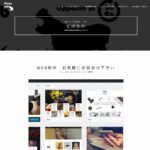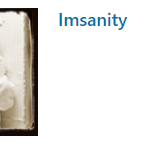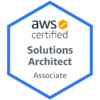JavaでSeleniumを動かす(Chrome Web Driver)
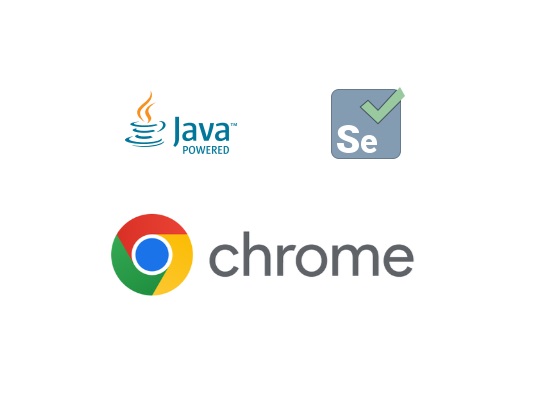
まずはじめに
自分用の( ..)φメモメモです。わかりづらかったらゴメンナサイ。今回、お仕事で大量の画面を打鍵する必要がありJava+Seleniumで自動化しちゃいました。
私の環境です(執筆時点)
Windows11(64bit)
Eclipse (Pleiades 2024.06.16)
Java8 ※ほんとは17の方が良い
selenium-chrome-drive:3.141.59 (Java17なら4.x.xが使えるが、、)
Chrome WebDriver 127
Chrome 127
Eclipse (Pleiades 2024.06.16)
Java8 ※ほんとは17の方が良い
selenium-chrome-drive:3.141.59 (Java17なら4.x.xが使えるが、、)
Chrome WebDriver 127
Chrome 127
インストール
準備(Chrome Web Driver導入)
- Stable(安定版)の chromeDriver(win64)をダウンロードする。
- ダウンロードしたzipファイルを解凍し、chromedriver.exeを任意のフォルダに配置します。
- ユーザ環境変数「webdriver.chrome.driver」を新規追加し、chromedriver.exeのパスを設定します。
- ユーザ環境変数「Path」を編集し、上記ディレクトリにパスを通します。
https://googlechromelabs.github.io/chrome-for-testing/#stable
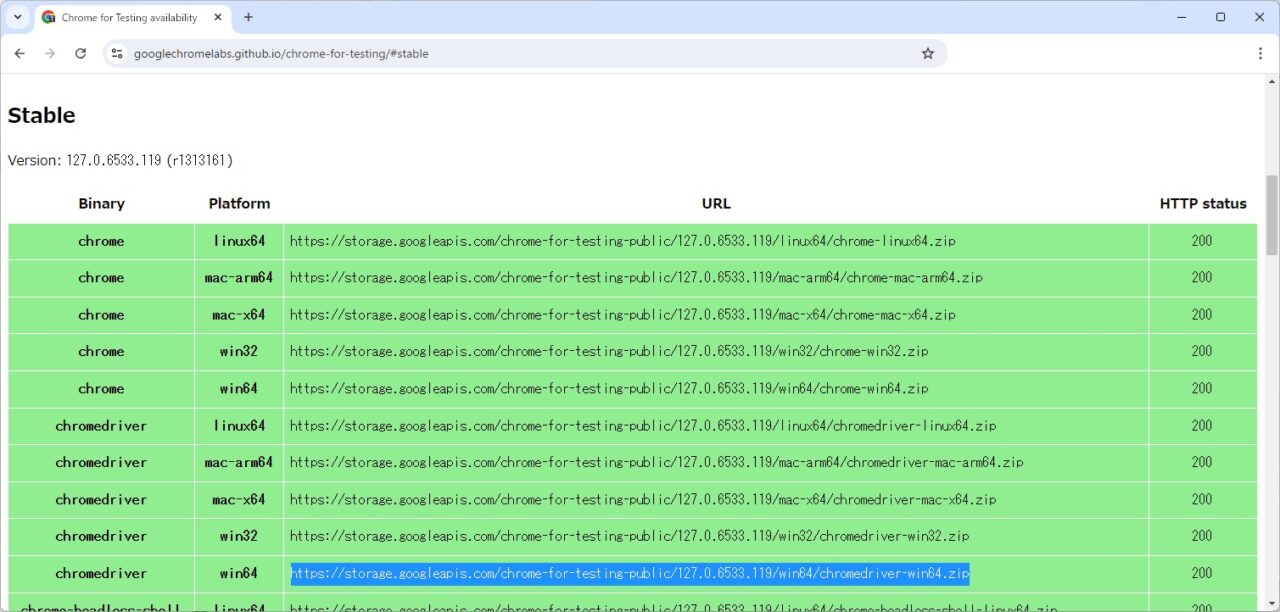
Mavenプロジェクト作成
- 任意のワークスペースを指定しEclipseを起動します。
- Mavenプロジェクトを作成します。
- シンプルなプロジェクトの作成にチェックを入れ、次へを押します。
- 任意のグループIDとアーティファクトを指定し、官僚を押します。
- 以下の通りPom.xmlを、ここから→ここまでを編集します
- 以下の場所に、以下の「DemoSeleniumChromeWebDriver.java」を配置します。
- Pom.xmlを右クリックして「実行」>「Maven install」を選択します。
- 先ほど追加したJunitを右クリックして「実行」>「Junitテスト」を選択します。
<project xmlns="http://maven.apache.org/POM/4.0.0" xmlns:xsi="http://www.w3.org/2001/XMLSchema-instance" xsi:schemaLocation="http://maven.apache.org/POM/4.0.0 https://maven.apache.org/xsd/maven-4.0.0.xsd">
<modelVersion>4.0.0</modelVersion>
<groupId>Selenium</groupId>
<artifactId>Test</artifactId>
<version>0.0.1-SNAPSHOT</version>
<!--ここから-->
<properties>
<maven.compiler.source>1.8</maven.compiler.source>
<maven.compiler.target>1.8</maven.compiler.target>
</properties>
<dependencies>
<dependency>
<groupId>org.seleniumhq.selenium</groupId>
<artifactId>selenium-chrome-driver</artifactId>
<version>3.141.59</version>
</dependency>
<dependency>
<groupId>junit</groupId>
<artifactId>junit</artifactId>
<version>4.12</version>
<scope>test</scope>
</dependency>
</dependencies>
<!--ここまで-->
</project>
package junit;
import java.util.concurrent.TimeUnit;
import org.junit.Test;
import org.openqa.selenium.By;
import org.openqa.selenium.WebDriver;
import org.openqa.selenium.WebElement;
import org.openqa.selenium.chrome.ChromeDriver;
public class DemoSeleniumChromeWebDriver {
private WebDriver driver;
@Test
public void tstHelloWorldGoogle() throws InterruptedException {
driver = new ChromeDriver();
driver.manage().timeouts().implicitlyWait(10, TimeUnit.SECONDS);
driver.get("https://www.google.com/");
WebElement searchBox = driver.findElement(By.name("q"));
searchBox.sendKeys("Tech Hippo Lab");
searchBox.submit();
//Deliberately adding pause
Thread.sleep(15000);
driver.close();
}
}
以上でセレニウムが自動実行してくれるハズです。